Using conditional breakpoints in SmartDeck 3.6
- This topic has 2 replies, 2 voices, and was last updated 10 months, 1 week ago by
Chris Torr.
-
AuthorPosts
-
January 14, 2025 at 4:51 pm #5363
Chris Torr
KeymasterAugust 7, 2020To add a condition to a breakpoint, right click on it in Eclipse and select the Breakpoint Properties… option. The supported features, Condition and Ignore count, are on the Common page.
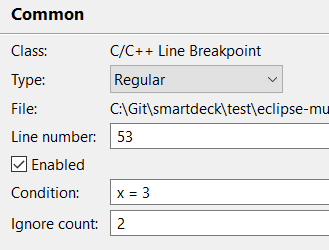
Condition can be in one of the following forms
• expression1 = expression2
• expression1 = literal value
• expression1 != expression2
• expression2 != literal valueFor example:
• x = 3
• bCount = 0x0A
• abData[bCount] != abData[3]Note:
• == means the same as =
• The spaces are important and must be present
• The comparison is done using a simple string comparison of the left and right hand sides of the operator, the format of any evaluated expression being determined by the type of the data. So, in the example bCount = 0x0A the condition would not be true if bCount was evaluated as the decimal value “10”. The default representation of an expression can be seen by adding to the Expressions window or hovering over it. Also, the Debugger Console window in Eclipse outputs the result of conditional breakpoint evaluations.Ignore count is the number of times the breakpoint will be ignored before execution halts. If a Condition is also set then it is the number of times that the breakpoint condition has been met that will be ignored.
January 14, 2025 at 5:08 pm #5364Vidisha Nayee
KeymasterFebruary 28, 2023What about watchpoints?
January 14, 2025 at 5:11 pm #5365Chris Torr
KeymasterAugust 7, 2020A single watchpoint may be set which will trigger a break in execution if the variable being watched is written to. Watchpoints are set in Eclipse by selecting the variable declaration (NOT local variables) and selecting the Run->Toggle Watchpoint menu option. The Debugger Console window provides information on Watchpoint setting.
-
AuthorPosts
- You must be logged in to reply to this topic.
